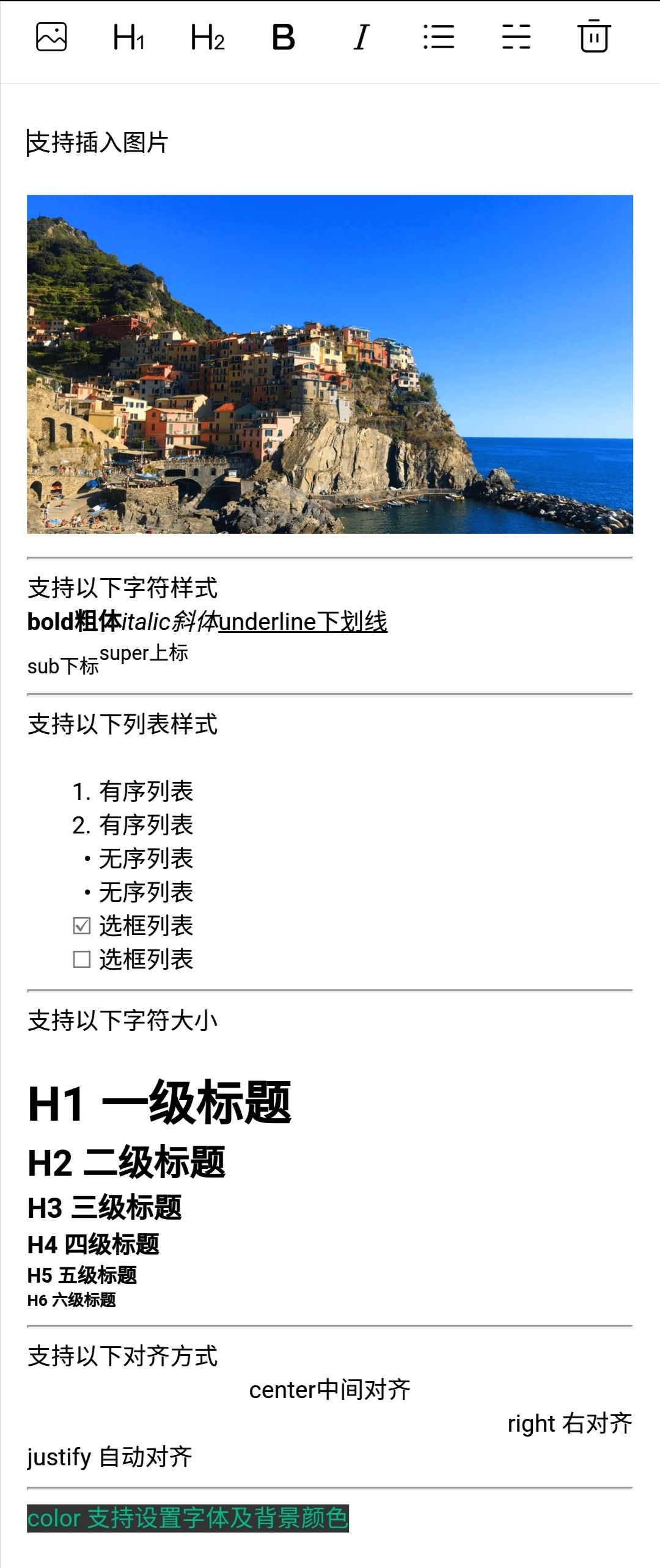后浪云百度小程序教程:Editor 富文本编辑器
- Editor 富文本编辑器
- 介绍
- 使用方法
- 1. 在项目中引用动态库
- 2. 在使用到富文本编辑器组件的页面配置动态库
- 3. 编写
*.swan文件
- Editor 组件属性列表
- 支持的标签
- 支持的内联样式
- EditorContext 实例
- 使用方法
- EditorContext.blur(Object object)
- EditorContext.clear(Object object)
- EditorContext.format(String name, String value)
- EditorContext.getContents(Object object)
- EditorContext.getSelectionText(Object object)
- EditorContext.insertDivider(Object object)
- EditorContext.insertImage(Object object)
- EditorContext.insertText(Object object)
- EditorContext.removeFormat(Object object)
- EditorContext.setContents(Object object)
- EditorContext.scrollIntoView()
- EditorContext.redo(Object object)
- EditorContext.undo(Object object)
- 示例
- 图片示例
- 图片示例
Editor 富文本编辑器
介绍
Editor 富文本编辑器动态库提供了支持富文本编辑的editor组件和操作editor组件的createEditorContext方法,通过使用该动态库,用户可以对图片、文本进行编辑。编辑器导出内容支持带标签的html和纯文本的text,编辑器内部采用delta格式进行存储。
富文本编辑器组件中设置了一些基本样式使得内容可以正确展示,在开发过程中可以进行覆盖,在其他组件或者环境中使用富文本编辑器导出的html时,需要额外维护以下DOM结构:
<ql-container><ql-editor></ql-editor></ql-container>
使用方法
1. 在项目中引用动态库
参考使用动态库中提供的方法,在app.json中增添一项dynamicLib,与pages同级。
- JSON
"dynamicLib": {"editorLib": {"provider": "swan-editor"}},
2. 在使用到富文本编辑器组件的页面配置动态库
在每个使用到富文本编辑器组件的页面,配置*.json文件如:
- JSON
{"usingSwanComponents": {"editor": "dynamicLib://editorLib/editor"}}
3. 编写*.swan文件
- SWAN
<editorread-only="{{readOnly}}"placeholder="{{placeholder}}"/>
这是一种最基本的使用方式,其中readOnly和placeholder的值可以在*.js文件中设置。
- JS
Page({data: {readOnly: false,placeholder: '请输入...'}});
Editor 组件属性列表
| 属性 | 类型 | 默认值 | 必填 | 说明 |
|---|---|---|---|---|
| read-only | Boolean | false | 否 | 设置编辑器为只读 |
| placeholder | String | 否 | 编辑器提示信息 | |
| show-img-size | Boolean | false | 否 | 点击图片时显示图片大小控件 |
| show-img-resize | Boolean | false | 否 | 点击图片时显示图片缩放控件 |
| show-img-toolbar | Boolean | false | 否 | 点击图片时显示图片工具栏控件 |
| bindready | EventHandle | 否 | 编辑器初始化完成时触发 | |
| bindfocus | EventHandle | 否 | 编辑器聚焦时触发,event.detail = { html, text, delta } |
|
| bindblur | EventHandle | 否 | 编辑器失去焦点时触发,event.detail = { html, text, delta } |
|
| bindinput | EventHandle | 否 | 编辑器内容改变时触发,event.detail = { html, text, delta } |
|
| bindstatuschange | EventHandle | 否 | 编辑器内容或样式通过EditorContext中的方法改变时触发,返回选区已设置的样式 |
编辑器内支持部分HTML标签和内联样式,但不支持class和id。
支持的标签
不满足的标签会被忽略,
div标签会被转换为p标签存储。
| 类型 | 节点 |
|---|---|
| 行内元素 | <span><strong> <b> <em> <i> <u> <a> <s> <sub> <sup> <img> |
| 块级元素 | <br> <hr> <ol> <ul> <li> <h1> <h2> <h3> <h4> <h5> <h6> |
支持的内联样式
内联样式仅支持设置在行内元素或块级元素上,不能同时设置,如
text-align归类为块级样式,在span标签上设置是无效的。
| 类型 | 样式 |
|---|---|
| 块级样式 | text-align、direction |
| 行内样式 | color、background-color |
EditorContext 实例
Editor 富文本编辑器动态库提供了createEditorContext的方法来获取某个editor组件的实例,EditorContext通过id和一个editor组件绑定,操作对应的editor组件。
使用方法
- JS
Page({onEditorReady() {this.editorCtx = requireDynamicLib('editorLib').createEditorContext('editorId');}});
EditorContext.blur(Object object)
解释:编辑器失焦。
参数:Object object
| 属性 | 类型 | 默认值 | 必填 | 说明 |
|---|---|---|---|---|
| success | Function | 否 | 接口调用成功的回调函数 | |
| fail | Function | 否 | 接口调用失败的回调函数 | |
| complete | Function | 否 | 接口调用结束的回调函数(调用成功、失败都会执行) |
EditorContext.clear(Object object)
解释:清空编辑器内容。
参数:Object object
| 属性 | 类型 | 默认值 | 必填 | 说明 |
|---|---|---|---|---|
| success | Function | 否 | 接口调用成功的回调函数 | |
| fail | Function | 否 | 接口调用失败的回调函数 | |
| complete | Function | 否 | 接口调用结束的回调函数(调用成功、失败都会执行) |
EditorContext.format(String name, String value)
解释:修改格式。
对已经应用样式的选区设置会取消样式。
参数
String name:属性
String value:值
支持设置的样式列表
| name | value |
|---|---|
| bold | |
| italic | |
| underline | |
| strike | |
| ins | |
| script | sub / super |
| header | H1 / H2 / H3 / H4 / H5 / H6 |
| align | center / right / justify |
| direction | rtl |
| indent | -1 / +1 |
| list | ordered / bullet / check |
| color | hex color |
| backgroudColor | hex color |
EditorContext.getContents(Object object)
解释:获取编辑器内容。
参数:Object object
| 属性 | 类型 | 默认值 | 必填 | 说明 |
|---|---|---|---|---|
| success | Function | 否 | 接口调用成功的回调函数 | |
| fail | Function | 否 | 接口调用失败的回调函数 | |
| complete | Function | 否 | 接口调用结束的回调函数(调用成功、失败都会执行) |
object.success 回调函数
参数:Object res
| 属性 | 类型 | 说明 |
|---|---|---|
| html | String | 带标签的html内容 |
| text | String | 纯文本内容 |
| delta | Object | 描述内容的delta对象 |
EditorContext.getSelectionText(Object object)
解释:获取编辑器内选区的纯文本内容。当编辑器失焦或未选中一段区间时,返回内容为空。
参数:Object object
| 属性 | 类型 | 默认值 | 必填 | 说明 |
|---|---|---|---|---|
| success | Function | 否 | 接口调用成功的回调函数 | |
| fail | Function | 否 | 接口调用失败的回调函数 | |
| complete | Function | 否 | 接口调用结束的回调函数(调用成功、失败都会执行) |
object.success 回调函数
参数:Object res
| 属性 | 类型 | 说明 |
|---|---|---|
| text | String | 纯文本内容 |
EditorContext.insertDivider(Object object)
解释:插入分隔符。
参数:Object object
| 属性 | 类型 | 默认值 | 必填 | 说明 |
|---|---|---|---|---|
| success | Function | 否 | 接口调用成功的回调函数 | |
| fail | Function | 否 | 接口调用失败的回调函数 | |
| complete | Function | 否 | 接口调用结束的回调函数(调用成功、失败都会执行) |
EditorContext.insertImage(Object object)
解释:插入图片。
参数:Object object
| 属性 | 类型 | 默认值 | 必填 | 说明 |
|---|---|---|---|---|
| src | String | 是 | 图片地址,目前仅支持 http(s)、base64、本地图片 | |
| alt | String | 否 | 图片无法显示时的替代文本 | |
| extClass | String | 否 | 添加到图片 img 标签上的类名 | |
| data | Object | 否 | data 会被序列化为name1=value1&name2=value2的格式挂在属性 data-custom 上 |
|
| success | Function | 否 | 接口调用成功的回调函数 | |
| fail | Function | 否 | 接口调用失败的回调函数 | |
| complete | Function | 否 | 接口调用结束的回调函数(调用成功、失败都会执行) |
EditorContext.insertText(Object object)
解释:覆盖当前选区,设置一段文本。
参数:Object object
| 属性 | 类型 | 默认值 | 必填 | 说明 |
|---|---|---|---|---|
| text | String | 否 | 文本内容 | |
| success | Function | 否 | 接口调用成功的回调函数 | |
| fail | Function | 否 | 接口调用失败的回调函数 | |
| complete | Function | 否 | 接口调用结束的回调函数(调用成功、失败都会执行) |
EditorContext.removeFormat(Object object)
解释:清除当前选区的样式。
参数:Object object
| 属性 | 类型 | 默认值 | 必填 | 说明 |
|---|---|---|---|---|
| success | Function | 否 | 接口调用成功的回调函数 | |
| fail | Function | 否 | 接口调用失败的回调函数 | |
| complete | Function | 否 | 接口调用结束的回调函数(调用成功、失败都会执行) |
EditorContext.setContents(Object object)
解释:初始化编辑器内容,html和delta同时存在时仅delta生效。
需要注意的是,通过
setContents设置编辑器内容时,由于支持的html标签和内联样式有限,建议开发者在小程序内通过delta进行插入。
参数:Object object
| 属性 | 类型 | 默认值 | 必填 | 说明 |
|---|---|---|---|---|
| html | String | 否 | 带标签的html内容 |
|
| delta | Object | 否 | 描述内容的delta对象 |
|
| success | Function | 否 | 接口调用成功的回调函数 | |
| fail | Function | 否 | 接口调用失败的回调函数 | |
| complete | Function | 否 | 接口调用结束的回调函数(调用成功、失败都会执行) |
EditorContext.scrollIntoView()
解释:将编辑器光标处滚动到窗口可视区域内。
EditorContext.redo(Object object)
解释:恢复。
参数:Object object
| 属性 | 类型 | 默认值 | 必填 | 说明 |
|---|---|---|---|---|
| success | Function | 否 | 接口调用成功的回调函数 | |
| fail | Function | 否 | 接口调用失败的回调函数 | |
| complete | Function | 否 | 接口调用结束的回调函数(调用成功、失败都会执行) |
EditorContext.undo(Object object)
解释:撤销。
参数:Object object
| 属性 | 类型 | 默认值 | 必填 | 说明 |
|---|---|---|---|---|
| success | Function | 否 | 接口调用成功的回调函数 | |
| fail | Function | 否 | 接口调用失败的回调函数 | |
| complete | Function | 否 | 接口调用结束的回调函数(调用成功、失败都会执行) |
示例
在开发者工具中打开
在开发者工具中打开
在 WEB IDE 中打开
扫码体验
代码示例
请使用百度APP扫码
图片示例
- SWAN
- JS
- CSS
<view class="toolbar" catchtouchend="format"><view class="iconfont icon-image" catchtouchend="insertImage"></view><view class="iconfont icon-format-header-1 {{formats.header === 1 ? 'ql-active' : ''}}" data-name="header" data-value={{1}}></view><view class="iconfont icon-format-header-2 {{formats.header === 2 ? 'ql-active' : ''}}" data-name="header" data-value={{2}}></view><view class="iconfont icon-format-bold {{formats.bold ? 'ql-active' : ''}}" data-name="bold"></view><view class="iconfont icon-format-italic {{formats.italic ? 'ql-active' : ''}}" data-name="italic"></view><view class="iconfont icon-format-list {{formats.list === 'checked' ? 'ql-active' : ''}}" data-name="list" data-value="checked"></view><view class="iconfont icon-divider" catchtouchend="insertDivider"></view><view class="iconfont icon-clear" catchtouchend="clear"></view></view><view class="editor-wrap"><editorid="editorId"class="editor"placeholder="开始输入..."bindready="onEditorReady"bindstatuschange="onStatusChange"show-img-sizeshow-img-resizeshow-img-toolbar/></view>
const INIT_CONTENT_HTML = `<p>支持插入图片</p><br><p><img src="https://b.bdstatic.com/searchbox/icms/searchbox/img/editor-image-demo.png" data-custom="id=abcd&role=god" alt="image-alt" class="imageCls" width="100%"></p><hr><p>支持以下字符样式</p><p><b>bold粗体</b><em>italic斜体</em><u>underline下划线</u></p><p><sub>sub下标</sub><sup>super上标</sup></p><hr><p>支持以下列表样式</p><ol><li>有序列表</li><li>有序列表</li></ol><ul><li>无序列表</li></ul><ul><li>无序列表</li></ul><ul data-checked="true"><li>选框列表</li></ul><ul data-checked="false"><li>选框列表</li></ul><hr><p>支持以下字符大小</p><h1>H1 一级标题</h1><h2>H2 二级标题</h2><h3>H3 三级标题</h3><h4>H4 四级标题</h4><h5>H5 五级标题</h5><h6>H6 六级标题</h6><hr><p>支持以下对齐方式</p><p style="text-align:center">center中间对齐</p><p style="text-align:right">right 右对齐</p><p style="text-align:justify">justify 自动对齐</p><hr><span style="color:#00bc89;background-color:#333">color 支持设置字体及背景颜色</span>`;Page({data: {formats: {}},// 编辑器初始化完成时触发的事件,用于加载编辑器初始内容onEditorReady() {this.editorCtx = requireDynamicLib('editorLib').createEditorContext('editorId');this.initContent();},// 设置编辑器初始内容initContent() {this.editorCtx.setContents({html: INIT_CONTENT_HTML});},// 编辑器内插入图片函数insertImage() {const editorCtx = this.editorCtx;swan.chooseImage({count: 1,success: res => {editorCtx.insertImage({src: res.tempFilePaths[0],alt: '插入图片',data: {id: 'insert-image',role: 'user'},success: () => {swan.showToast({title: '插入图片成功'});},fail: err => {swan.showToast({title: '插入图片失败',icon: 'none'});}});}});},/*** 更改编辑器选区为不同格式** @param {Object} e.target.dataset 获取 swan 页面的传参:name、value**/format(e) {const {name, value} = e.target.dataset;if (!name) {return;}this.editorCtx.format(name, value);},/*** 编辑器内容或样式通过方法改变时触发的事件,返回选区已设置的样式** @param {Object} e.detail 事件对象**/onStatusChange(e) {const formats = e.detail;this.setData({formats});},// 编辑器中插入分隔符insertDivider() {this.editorCtx.insertDivider();},// 清除编辑器中内容,与工具栏的垃圾桶图标对应clear() {const editorCtx = this.editorCtx;swan.showModal({title: '清空编辑器',content: '确定清空编辑器全部内容?',success: res => {if (res.confirm) {editorCtx.clear();}}});}});
@font-face {font-family: "iconfont"; /* project id 2000141 */src: url(http://at.alicdn.com/t/font_2000141_vma36b09h9.wof) format("woff"),url(http://at.alicdn.com/t/font_2000141_vma36b09h9.ttf) format("truetype"),url(http://at.alicdn.com/t/font_2000141_vma36b09h9.svg#iconfont) format("svg");}.iconfont {display: inline-block;font-size: 22px;width: 30px;height: 30px;font-family: "iconfont" !important;font-style: normal;-webkit-font-smoothing: antialiased;-moz-osx-font-smoothing: grayscale;}.icon-image:before {content: "\e60e";}.icon-format-header-1:before {content: "\e610";}.icon-format-header-2:before {content: "\e60f";}.icon-format-bold:before {content: "\e60a";}.icon-format-list:before {content: "\e60b";}.icon-divider:before {content: "\e609";}.icon-clear:before {content: "\e60c";}.icon-format-italic:before {content: "\e60d";}.editor-wrap {width: 100%;height: 100vh;}.editor {display: block;box-sizing: border-box;width: 100%;height: 100%;margin-top: 50px;padding: 38.043rpx 30.797rpx;}swan-editor {display: block;}.ql-editor {height: 100%;}.toolbar {position: fixed;box-sizing: border-box;padding: 17px 17px;width: 100%;height: 45px;top: 30;left: 0;border-top: .906rpx solid #e6e6e6;border-bottom: .906rpx solid #e6e6e6;display: flex;align-items: center;justify-content: space-between;background-color: #fff;z-index: 99;}.ql-active {color: #3388ff;}