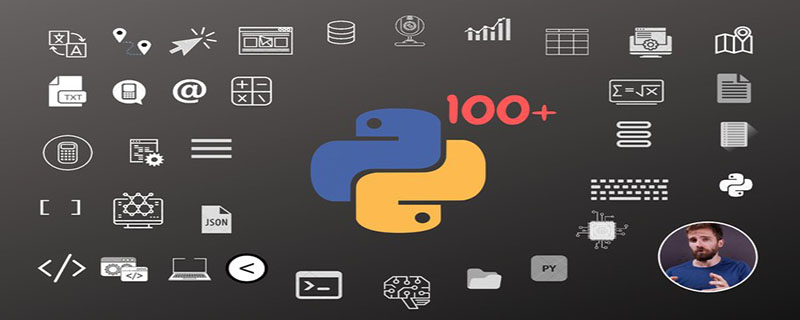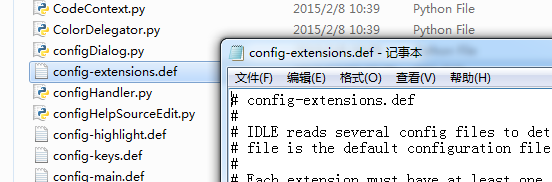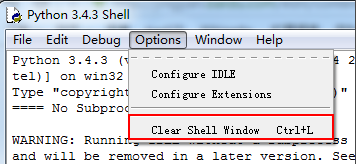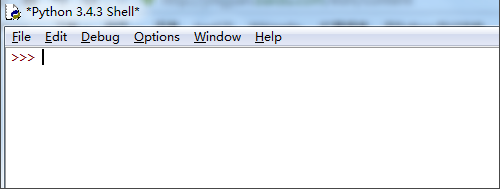后浪云Python教程:python idle怎么清屏
在学习和使用python 写代码时(据说高手都用IDLE写代码的),少不了要与Python IDLE打交道。但使用 Python IDLE 都会遇到一个常见而又懊恼的问题:不能清屏?
下载clearwindow.py(http://pan.baidu.com/s/1ntOzSAt)(文件原作者:Roger D. Serwy)
复制clearwindow.py文件,并放在Python安装目录PythonX\Lib\idlelib下面(我用的是python3.4.3所以路径是:Python34\Lib\idlelib)
在Python X\Lib\idlelib目录下找到config-extensions.def(IDLE扩展的配置文件),用记事本打开
在文件末尾添加如下代码:
[ClearWindow]
enable=1
enable_editor=0
enable_shell=1
[ClearWindow_cfgBindings]
clear-window=<Control-Key-l>
打开Python的IDLE,options选项中就可以看到增加了Clear shell window ctrl L
在IDLE输入代码,然后按Ctrl+L;(是指Ctrl和L),发现刚输入代码可以被清除了
版权声明:
作者:后浪云
链接:https://www.idc.net/help/178202/
文章版权归作者所有,未经允许请勿转载。
THE END